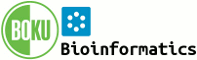System Web>Category>AdminDocumentationCategory>ManagingUsers (06 Nov 2025)
Manage Users
Register users on your Foswiki site; change/reset/install passwords; remove user accountsOn this page:
Authentication and Access Control
- UserAuthentication describes your options for user authentication
- AccessControl describes how to define groups and how to restrict access to content
Register User
You don't have to have user home pages in Foswiki for Authentication to work - see UserAuthentication for details.- UserRegistration is used when you want new users to individually register with Foswiki by filling out a form
- You can create a custom versions of NewUserTemplate and UserForm
- BulkRegistration is used by administrators to register multiple users at the same time
Change, Reset and Install Passwords
Note that the below features are only relevant when you use an internal password manager where Foswiki can set and reset passwords.- ChangePassword is for users who can remember their password and want to change it
- ResetPassword is for users who cannot remember their password; a system generated password is e-mailed to them
- BulkResetPassword is for administrators who want to reset many passwords at once
- ChangeEmailAddress changes the hidden email address stored in the password file
Changing User Account Names
To change the user's WikiName:- Rename the user's Foswiki homepage in the Main web, such as from
JaneSmithtoJaneMiller.- Fix backlinks in the Main web only
- Make sure the group topics are updated (if any.)
- Edit the Main.WikiUsers topic and move the user's entry so that the list is in proper alphabetical order.
- Recreate the old topic with a pointer to the new topic, so that links in other webs work properly. Example content:
%M% Jane Smith is now known as JaneMiller
- The login username needs to be changed in the authentication server (e.g. Active Directory)
- In Foswiki's Main.WikiUsers topic, fix the mapping from username to WikiName:
* JaneSmith - jsmith - 13 Sep 2006
to:
* JaneMiller - jmiller - 13 Sep 2006
Removing User Accounts
The following API can be used by administrators to delete a user's account.- The user is removed from the user database.
- The user's topic is moved to the trash web
- The user is removed from any groups
- Toolbox
-
 Users
Users
-
 Groups
Groups
-
 Index
Index
-
 Search
Search
-
 Changes
Changes
-
 Notifications
Notifications
-
 RSS Feed
RSS Feed
-
 Preferences
Preferences
- User Reference
- BeginnersStartHere
- EditingShorthand
- Macros
- MacrosQuickReference
- FormattedSearch
- QuerySearch
- DocumentGraphics
- SkinBrowser
- InstalledPlugins
- Admin Maintenance
- Reference Manual
- AdminToolsCategory
- InterWikis
- ManagingWebs
- SiteTools
- DefaultPreferences
- WebPreferences
| 22 Dec 2025 - 19:02 | Foswiki v2.0.2 |