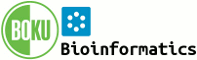System Web>Category>UserDocumentationCategory>Macros (06 Nov 2025)
Macros
Special text strings expand on the fly to display information, or trigger a function. Macros are text strings in one of two forms:
%MACRONAME%
%MACRONAME{ parameter="value" }%
These usually expand into content when a topic is rendered for viewing. There are two types of macros: - Preference settings: May be defined and modified by the user
- Registered macros: Defined by the system or by Plugins (for example, the SpreadSheetPlugin introduces a
%CALC{}%macro)
On this page:
Using Macros
To use a macro type its name. For example,- type
%T%to get (a predefined preference setting)
(a predefined preference setting)
- type
%TOPIC%to getMacros(a predefined macro) - type
%CALC{ "$UPPER(Text)" }%to getTEXT(CALC is a macro defined by SpreadSheetPlugin)
- To leave a macro unexpanded, precede it with an exclamation mark, e.g. type
!%TOPIC%to get%TOPIC%- Alternatively, insert a
<nop>anywhere in the macro, Eg.%<nop>TOPIC%
- Alternatively, insert a
- Macros are expanded relative to the topic they are used in, not the topic they are defined in
- Type
%ALLVARIABLES%to get a full listing of all macros defined for a particular topic - If a macro is not defined, then it will be left in the text unless it is called with a
defaultparameter, in which case the value of thedefaultparameter will replace the macro call in the output. For example,%UNDEFINED{default="blank"}%will expand toblank.
Order of expansion
The following describes only these types of macros:- Preference settings
- Most macros provided by plugins (notable exceptions include CALC, TABLE and any other macros that are expanded in
commonTagsHandler()) - Most built-in Foswiki macros (exceptions include TOC and macros that have start/stop parts e.g: STARTSECTION/ENDSECTION, STARTINCLUDE/STOPINCLUDE)
Standard form
The key to understanding nested expressions in Foswiki is to understand that macros are expanded "inside-out, left-to-right". Example:
%MACRO1{
something="%MACRO2{
somethingelse="%MACRO3%, %MACRO4%"
}%"
}%
The macros are expanded in this order: MACRO3, MACRO4, MACRO2, MACRO1.
Step-by-Step Example
Step 1
%INCLUDE{
"%QUERY{
"'%THETOPIC%'/%THEFIELD%"
}%"
section="Summary"
}%
* Set THETOPIC = %SYSTEMWEB%.FAQWhatIsWikiWiki
* Set THEFIELD = TopicClassification
Step 2
%INCLUDE{
"%QUERY{
"'%SYSTEMWEB%.FAQWhatIsWikiWiki'/%THEFIELD%"
}%"
section="Summary"
}%
* Set THETOPIC = %SYSTEMWEB%.FAQWhatIsWikiWiki
* Set THEFIELD = TopicClassification
Step 3
%INCLUDE{
"%QUERY{
"'%SYSTEMWEB%.FAQWhatIsWikiWiki'/TopicClassification"
}%"
section="Summary"
}%
* Set THETOPIC = %SYSTEMWEB%.FAQWhatIsWikiWiki
* Set THEFIELD = TopicClassification
Step 4
%INCLUDE{
"%QUERY{
"'System.FAQWhatIsWikiWiki'/TopicClassification"
}%"
section="Summary"
}%
* Set THETOPIC = %SYSTEMWEB%.FAQWhatIsWikiWiki
* Set THEFIELD = TopicClassification
Step 5
%INCLUDE{
"FrequentlyAskedQuestion"
section="Summary"
}%
* Set THETOPIC = %SYSTEMWEB%.FAQWhatIsWikiWiki
* Set THEFIELD = TopicClassification
Step 6
These topics are for frequently asked questions including answers. * Set THETOPIC = %SYSTEMWEB%.FAQWhatIsWikiWiki * Set THEFIELD = TopicClassification
Step 7
These topics are for frequently asked questions including answers. * Set THETOPIC = System.FAQWhatIsWikiWiki * Set THEFIELD = TopicClassification
Delayed form
Standard form macros can nearly always be used to build the parameter string of another macro; however, sometimes it is desirable to bypass the inside-out expansion order and delay the inner macro until after the outer macro has finished expansion. This is accomplished by using the $percent format token instead of%, and escaping any " character it uses (becomes \")
$percent/$percnt format tokens. Generally only output parameters like header, format and footer support format tokens.
%MACRO1{
format="$percentMACRO2{
format=\"%MACRO3%, %MACRO4%\"
}$percent"
}%
The macros are expanded in this order: MACRO3, MACRO4, MACRO1, MACRO2.
Step-by-Step Example
From the conditional output example:Step 1
%SEARCH{
"info.date >= d2n('2009-01-01') AND info.date <= d2n('2009-12-31')"
type="query"
limit="2"
nonoise="on"
format=" * $percentICON{
\"$percentIF{
\"'$topic'/parent.name='%PARENT%'\"
then=\"info\" else=\"gear\"
}$percent\"
}$percent [[$topic]]"
}%
----
* Set PARENT = UserDocumentationCategory
Step 2
%SEARCH{
"info.date >= d2n('2009-01-01') AND info.date <= d2n('2009-12-31')"
type="query"
limit="2"
nonoise="on"
format=" * $percentICON{
\"$percentIF{
\"'$topic'/parent.name='UserDocumentationCategory'\"
then=\"info\" else=\"gear\"
}$percent\"
}$percent [[$topic]]"
}%
----
* Set PARENT = UserDocumentationCategory
Step 3
%STARTSECTION{"step3"}%
<pre class="tml">
%SEARCH{
"info.date >= d2n('2009-01-01') AND info.date <= d2n('2009-12-31')"
type="query"
limit="2"
nonoise="on"
format=" * $percent<nop>ICON{
\"$percent<nop>IF{
\"'$topic'/parent.name='UserDocumentationCategory'\"
then=\"info\" else=\"gear\"
}$percent\"
}$percent [[$topic]]"
}%
----
* Set PARENT = UserDocumentationCategory
</pre>
%ENDSECTION{"step3"}%
Step 4
%STARTSECTION{"step4"}%
<pre class="tml">
%SEARCH{
"info.date >= d2n('2009-01-01') AND info.date <= d2n('2009-12-31')"
type="query"
limit="2"
nonoise="on"
format=" * $percent<nop>ICON{
\"$percentIF{
\"'$topic'/parent.name='UserDocumentationCategory'\"
then=\"info\" else=\"gear\"
}$percent\"
}$percent [[$topic]]"
}%
----
* Set PARENT = UserDocumentationCategory
</pre>
%ENDSECTION{"step4"}%
Step 5
%STARTSECTION{"step5"}%
<pre class="tml">
%SEARCH{
"info.date >= d2n('2009-01-01') AND info.date <= d2n('2009-12-31')"
type="query"
limit="2"
nonoise="on"
format=" * <img src=\"$percentICONURL{
\"$percentIF{
\"'$topic'/parent.name='UserDocumentationCategory'\"
then=\"info\" else=\"gear\"
}$percent\"
}$percent\"/> [[$topic]]"
}%
----
* Set PARENT = UserDocumentationCategory
</pre>
%ENDSECTION{"step5"}%
Macro Names
Macro names must start with an ASCII letter. The following characters can be ASCII letters, numbers and the underscore '_'. Letters may be upper or lower-case, E.g.%MYVAR%, %MyVar%, %My2ndVar%, and %My_Var% are all separate, valid macro names (macros are case sensitive - %MyVAR% and %MYVAR% are not the same).
By convention all settings, predefined macros and macros registered by plugins are always UPPER-CASE.
Preference Settings
A preference setting lets you define a simple macro that will be expanded in your output. A preference setting looks like this:[multiple of 3 spaces] * [space] Set [space] MACRONAME [space] = [space] value Example:
* Set WEBBGCOLOR = #FFFFC0Macros defined using preference settings are expanded by enclosing their name in percent signs. So when you write
%WEBBGCOLOR%, it gets expanded to #B9DAFF
A preference macro is always taken from the most current topic revision, even when accessing previous revisions of a topic.
Preferences can be defined in a number of places: - DefaultPreferences (Foswiki upgrades overwrite this topic)
- In (some) plugin documentation topics. (Deprecated)
- SitePreferences
- In user topics, if the user has one (yours is Main.WikiGuest)
- WebPreferences in each web.
- Sub-webs inherit the WebPreferences of their parent
- In the topic being accessed
Set statements which occur at numerically higher locations override macros of the same name defined at lower numbered levels, unless the macro was listed in a finalpreferences setting (finalised) at a lower-numbered level. in this case, the macro is locked to the value at that level; set statements at higher-numbered levels are ignored.
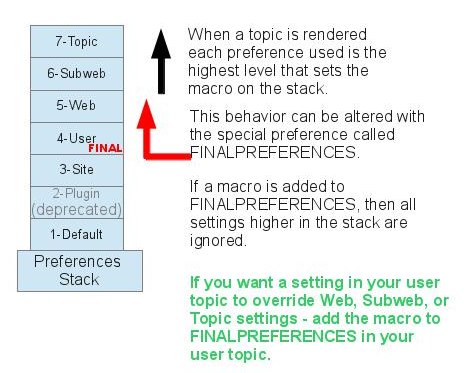
Writing preference settings
Preference settings are written as a simple bullet. In TopicMarkupLanguage they are written as3-spaces,asterisk,equals,value
* Set MYSETTING = My setting valueWhen using the Wysiwyg editor, click the "Bullet" button and write the setting as a simple bullet. Don't include the asterisk. Spaces between the = sign and the value will be ignored. You can split a value over several lines by indenting following lines with spaces - as long as you don't try to use * as the first character on the following line. Example:
* Set MACRONAME = value starts here
and continues here
Whatever you include in your macro will be expanded on display, exactly as if it had been entered directly (though see Parameters, below).
Example: Create a custom logo macro - To place a logo anywhere in a web by typing
%MYLOGO%, define the preference settings in the web's WebPreferences topic, and upload a logo file, ex:mylogo.gif. You can upload by attaching the file to WebPreferences, or, to avoid clutter, to any other topic in the same web, e.g.LogoTopic. Sample preference setting in WebPreferences:
* Set MYLOGO = %PUBURL%/%WEB%/LogoTopic/mylogo.gifPreference settings are case sensitive. (Foswiki by convention always writes settings in upper case.)
* Set lower = This is LOWER * Set LOWER = This is UPPER * Set LoWeR = This is MIXED Expand %lower%, %LOWER% and %LoWeR%Expand %lower%, %LOWER% and %LoWeR%.
* #Set DENYWEBCHANGE = %USERSWEB%.UnknownUser
Hiding preference settings
<!-- * Set HIDDEN = This will be invisible in the output -->You can also set preference settings in a topic by clicking the link
Edit topic preference settings under More topic actions. Preferences set in this manner are known as 'meta' preferences and are not visible in the topic text, but take effect nevertheless.
Order of preference settings
If you are setting a preference and using it in the same topic, note that Foswiki reads all the preference settings from the saved version of the topic before it displays anything. This means you can use a setting anywhere in the topic, even if you set it at the very end. But beware: it also means that if you change the setting of a macro you are using in the same topic,Preview will show the wrong thing, and you must Save the topic to see it correctly.
Preference settings and topic revision history
Foswiki always reads the settings from the most current topic revision, so viewing older revisions of a topic can show unexpected results. And especially important, preference settings are never overridden or set in "%INCLUDE{" topics. in the below example about weather conditions, note the difference in the CONDITIONS expansionParameters
Note that %CONDITIONS% expands differently when this example is viewed in PreferenceSettings. This is because Set statement are not active in included topics. The including topic's set statements are used. Macros defined using preference settings can take parameters. These are symbols passed in the call to the macro to define local macros that will be expanded in the output. For example,* Set CONDITIONS = According to [[%BASETOPIC%]] the %WHAT% is %STATE% today (Set in ...).You can call this macro passing in values for
WHAT and STATE. For example: -
%CONDITIONS{WHAT="sea" STATE="choppy"}%
Parameter defaults
- The special parameter name
DEFAULTgets the value of any unnamed parameter in the macro call. - Parameter macros can accept a
defaultparameter so that they expand to something even when a value isn't passed for them in the call.
* Set WEATHER = It's %DEFAULT{default="raining"}%.
-
%WEATHER%expands toIt's raining. -
%WEATHER{"sunny"}%expands toIt's sunny.
Access Control Settings
These are special types of preference settings to control access to content. AccessControl explains these security settings in detail. Parameters are not available in access control settings.Local values for preferences
Certain topics (user, plugin, web, site and default preferences topics) have a problem; macros defined in those topics can have two meanings. For example, consider a user topic. A user may want to use a double-height edit box when they are editing their home topic - but only when editing their home topic. The rest of the time, they want to have a normal edit box. This separation is achieved usingLocal in place of Set in the macro definition. For example, if the user sets the following in their home topic:
* Set EDITBOXHEIGHT = 10 * Local EDITBOXHEIGHT = 20Then, when they are editing any other topic, they will get a 10 high edit box. However, when they are editing their home topic they will get a 20 high edit box.
Local can be used wherever a preference needs to take a different value depending on where the current operation is being performed.
Use this powerful feature with great care! %ALLVARIABLES% can be used to get a listing of the values of all macros in their evaluation order, so you can see macro scope if you get confused.
Deprecation warning. The setting used in
this example, EDITBOXHEIGHT, is being deprecated and will be removed from
Foswiki 2.0 Note that if the edit box size is changed using the javascript
controls in the lower right corner of the edit box window, those settings will
be used, and the EDITBOX* settings will be ignored.
Predefined Macros
Most predefined macros return values that were either set in the configuration when Foswiki was installed, or taken from server info (such as current username, or date and time). Some, like%SEARCH%, are powerful and general tools.
%BASETOPIC%, %INCLUDE%, and the mighty %SEARCH%.
Related Topics: MacrosQuickReference, PreferenceSettings, UserDocumentationCategory
- Toolbox
-
 Users
Users
-
 Groups
Groups
-
 Index
Index
-
 Search
Search
-
 Changes
Changes
-
 Notifications
Notifications
-
 RSS Feed
RSS Feed
-
 Preferences
Preferences
- User Reference
- BeginnersStartHere
- EditingShorthand
- Macros
- MacrosQuickReference
- FormattedSearch
- QuerySearch
- DocumentGraphics
- SkinBrowser
- InstalledPlugins
- Admin Maintenance
- Reference Manual
- AdminToolsCategory
- InterWikis
- ManagingWebs
- SiteTools
- DefaultPreferences
- WebPreferences
| 14 Jan 2026 - 21:22 | Foswiki v2.0.2 |